How to fix DISK BOOT FAILURE
When you see the message "DISK BOOT FAILURE, INSERT SYSTEM DISK AND PRESS ENTER" from the screen shot when you are booting your computer, what is the error exactly? What are you supposed to do?
This error could be caused by any of the following reasons:
Boot choices were not properly set in the BIOS.
There is no bootable disc or USB in the computer.
New hardware
MBR or Boot sector on hard disk is corrupted.
Below are the guidelines to solve the problem:
1.Checking your BIOS setting
Whenever you reboot, you have to press Del or the other keys shown from the screen to enter the BIOS setup. Then check the boot options that you can see from the BIOS setup whether they are set properly. Below is an example of how you should set the boot options.
- CD/DVD Drive
- Hard drive
- Network
- Other
There are times when battery CMOS failure adds to the problem. All you have to do is reset or replace the battery and the error will be resolved.
2. Make sure that there is no non-bootable removable disc connecting to your computer.
Ensure that there is no non bootable removable disk inserted to your computer. Check there is no disc in the computer and make sure that there is no USB flash drive, external hard drive or any memory stick inside the memory card reader. Once the boot options are not properly set, the computer will try to boot from the disc drive instead from the hard drive.
If you’d like to boot from a CD, DVD or USB drive and you are getting this type of error message, and have checked that the CMOS settings are in properly set as illustrated from above, the disk you are using is either bad or do not have the proper setting to make it bootable. You can then try to boot from another CD or DVD.
3. Remove new hardware and check connections
Pull out new hardware and verify the connections. If you have recently installed any new hardware it is recommended that it shall be pulled out first to check that it is not causing the problem.
4. Fix hard disk MBR and boot sector using Lazesoft Recovery Suite
Fix hard disk MBR and boot sector using Lazesoft Recovery Suite. Once you see that the guidelines mentioned above are not helpful, your MBR or boot sector maybe corrupted and you must do a MBR and boot sector repair using a recovery disk. Using our freeware, you can conveniently make a recovery disk to repair your MBR, boot sector, etc.
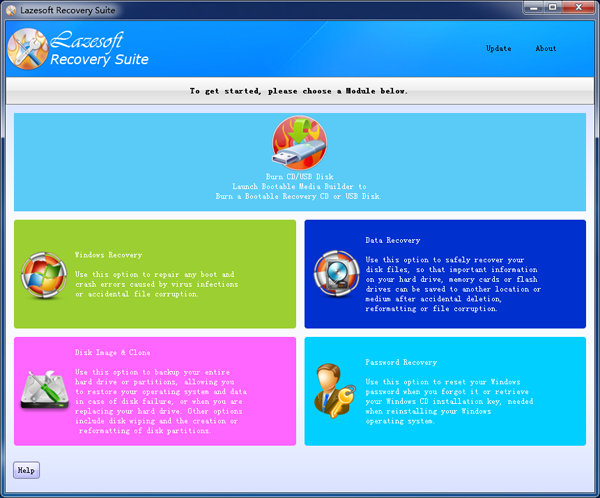
-
Below are the specific guidelines:
- Step 1: Install and use Lazesoft Recovery Suite and run it so it will burn a new recovery bootable CD or USB drive.
- Step 2: Put the new created bootable USB disk or CD into your computer. Re start, setting BIOS to boot your computer from the new medium or you can just press F12 or another appropriate key to choose a specific device used for Starting Windows.
- Step 3: Perform the MBR repair steps as listed on the Recovery medium. You will get instructions to do the steps "Windows Recovery" -> "Boot Crash" -> "Repair MBR".
- Step 4: Perform the Fix Boot Sector steps as listed on the Recovery medium. You will be get instructions to do the "Windows Recovery" Boot Crash, Fix Boot Sector.
- Step 5: Pull out the repair medium and reboot your computer. You have to reset the boot device sequence designating your original hard drive as the first boot device at this point. Please see step 2 above.
Lazesoft Recovery Suite is easy to use, powerful boot disk design to Recover Data, Recover crashed Windows System, Recover Windows Password, Clone or Backup Disk, etc.

Free Windows recovery manual
build a Windows 7 USB System Repair Disc
Fix a damaged MBR for Windows XP
Fix a Windows XP Loading Crash
Fix 'Operating system not found'
fix Windows Server 2008 BOOTMGR is missing Error
fix the 'Hal.dll is Missing' error
Start Menu on Lazesoft boot disk
Build Windows 7 System Repair Disc
Build Windows 8 recovery USB disk
Windows Vista USB bootable recovery disk
Windows XP bootable recovery disk
Guides
How to fix boot problems if Windows won't start correctly
How to boot from the created Windows recovery CD
How to create a bootable Windows recovery USB Disk and boot from it
Awards





