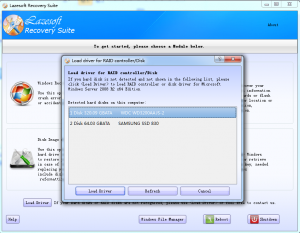If the hard disk in your Laptop is not detected by Lazesoft boot disk, you need to load disk/RAID drivers from the Lazesoft boot disk in order for WinPE to recognize your hard disk.
For example, some Laptops use Intel Rapid Storage Technology to improve SATA hard disk performance. If the Intel RST is set as AHCI or RAID mode, you need to load the Intel Rapid Storage Technology (Intel RST) RAID/AHCI driver. If your Laptop is 32 bit, please create a 32 bit Lazesoft boot disk and load the 32 bit driver. If your Laptop is 64 bit, please create a 64 bit Lazesoft boot disk and load the 64 bit driver.
For your computer, you need to load the 64 bit driver for Intel Rapid Storage Technology (Intel RST) RAID driver.
Here is the download page from Intel:
https://downloadcenter.intel.com/Detail_Desc.aspx?agr=Y&ProdId=2101&DwnldID=23496&ProductFamily=Software+Products&ProductLine=Chipset+Software&ProductProduct=Intel%C2%AE+Rapid+Storage+Technology+(Intel%C2%AE+RST)&lang=eng
The following are the steps to load Intel RST drivers for a Windows 8/8.1 64 Laptop:
- Launch Lazesoft Recovery Suite.
- Click <Burn CD/USB disk> on the home page of Lazesoft Recovery Suite.
- Select the target computer version as Windows 8 64 bit on the home page of Lazesoft Media Builder.
- Follow the wizard to create a bootable USB disk.
- Download the drive package, f6flpy-x64.zip from the download link from Intel, https://downloadcenter.intel.com/Detail_Desc.aspx?agr=Y&ProdId=2101&DwnldID=23496&ProductFamily=Software+Products&ProductLine=Chipset+Software&ProductProduct=Intel%C2%AE+Rapid+Storage+Technology+(Intel%C2%AE+RST)&lang=eng
- Decompress the drive package to open a folder.
- Copy the folder to the new burned USB boot flash drive.
- Reboot your target computer from the new burned USB boot flash drive.
- After the Lazesoft Recovery Suite is launched, click the <Load drivers> button on the home page.
- Load the <iaAHCIC.inf>, and then load <iaStorAC.inf> from the USB disk.