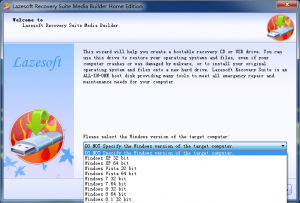How do I choose the “Windows version of the target computer” on the home page of Lazesoft Media Builder?
- If you choose “DO NOT Specify the Windows version of the target computer”, the program selects the WinPE version from the Windows version which you are running.
- If your Windows computer is 64 bit, we recommend you select the target Windows version, Windows 8.1 64 bit, on the home page of Lazesoft Media Builder.
- If your Windows computer is 32 bit, we recommend you select target Windows version, as Windows 8.1 32 bit, on the home page of Lazesoft Media Builder.
- Windows 8.1 WinPE disk has better hardware compatibility than the Windows 8/7/Vista WinPE disk.
- The 64 bit boot disk performs better than 32 bit boot disk. But, for UEFI boot mode:
- The 32 bit boot disk only works on 32 bit UEFI boot model computer.
- The 64 bit boot disk only works on 64 bit UEFI boot model computer.
When do I need to use the 32 or 64 bit boot disk?
- If your target computer uses the MBR boot mode, you can use the 32 bit boot disk for both 32 bit and 64 bit computers.
- If your target computer uses the UEFI boot mode, you must choose the 32 bit boot disk for a 32 bit computer.
- You can only use 64 bit boot disk on a 64 bit computer.
What if I get the error, “Secure BOOT Failure: a proper digital signature was not found”?
If you get the “BOOT Failure: a proper digital signature was not found” error message, please disable the “secure boot” feature in the bios.
Follow these steps to turn off the “secure boot” feature in the bios.
- Power up your computer and press the DELETE key from keyboard during the initial boot processing.
- While you are in the motherboard’s UEFI firmware settings, click/tap on “secure boot” menu, select Secure Boot option and press Enter to disable it.
- Click on the Exit menu > Save Changes and Exit