Destination Selection
All the data recovery modules are on "read only" mode. You have to select another storage device to save the recovered files. Our program, Lazesoft Data Recovery, allows you to restore the recovered files to another partition, another disk or network shared storage devices. The partition where retrieved files are saved must not be the source partition.
Warning: If you have more than one partition to recover in a same disk, do not copy the recovered files to other partitions on the disk. You choose another mobile hard disk, another hard disk or shared storage devices on the network as the destination. To completely save the file, you have to select the target partition or disk. The software will try to determine the source and destination are the same and check out the same warning. After selecting the destination, Lazesoft Data Recovery will check whether your source and destination are the same. If the software find out they are the same, you will be prompted.
Lazesoft Recovery Suite is easy to use, powerful boot disk design to Recover Data, Recover crashed Windows System, Recover Windows Password, Clone or Backup Disk, etc.
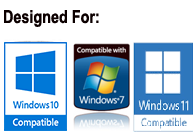
Free Data Recovery Manual
Partition selection – deleted recovery
Partition selection - formatted recovery
Guides
How to perform a data recovery
How to recover data from formatted or damaged partition
How to burn a bootable recovery CD
How to boot from the created recovery CD
How to create a bootable recovery USB Disk and boot from it
Awards





