How to Fix Ntldr Missing in Windows 7
It is unusual to get an "ntdlr is missing" error when booting a Windows 7 based computer. NTDLR is a boot component file of Windows XP that is not needed by the Windows 7. Instead, Windows 7 uses a new upgraded boot component file which is known as BootMgr.
If the error message, "ntdlr is missing" appears when you are booting Windows 7, you may have an incorrect dual boot setup or errors occurred when upgrading from Windows XP to Windows 7.
If you see this error message using Windows 7, you can try the following solutions: How to Fix 'ntldr is missing' in Windows 7. If the problem occurs while attempting to boot Windows XP, try our alternative solution: How to Fix 'ntldr is missing' in Windows XP
There are two solutions to fix "ntldr is missing" in Windows 7:
Solution one: Use a Windows 7 installation DVD
- Insert your Windows 7 installation or system repair disc into your computer.
- Restart, resetting the BIOS to boot from the DVD.
- When you are prompted "Press any key to boot from CD or DVD…", press a key to ensure that your computer boots from the installation or repair disc.
- Choose the indicated setting to boot from the Windows 7 installation DVD. Make sure that you choose ‘Repair your computer’ not ‘Install now’ when prompted.
- Then click <Next> to enter the 'System Recovery Options'.
- Click <Command Prompt> to start the command console.
- In the command console, type in "bootrec /FixMbr" then press <Enter>.
- Type in "Bootrec /FixBoot" then press <Enter>.
- Type in "Bootrec /RebuildBcd" then press <Enter>.
- Click the <Restart> button to reboot your computer and check the result.
If using the Windows 7 installation repair disk does not solve your "ntldr missing" error, you should attempt a repair using Lazesoft Recovery Suite.
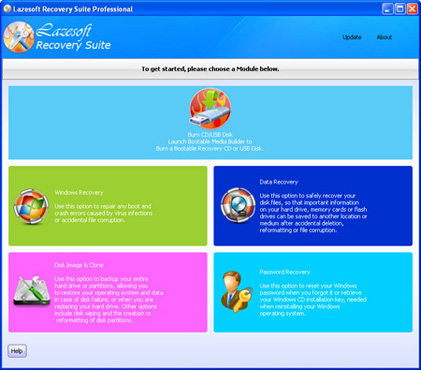
If you do not have a Windows installation DVD or you are not familiar with the command console, we recommend you try the method two.
Solution two: Use Lazesoft Recovery Suite
1. Use Lazesoft Recovery Suiteto create a bootable CD or flash recovery disk.
2. Reboot from the new bootable medium.
3. Enter the 'Windows Recovery' module and select the Windows installation that needs to be repaired.
4. Enter the 'Boot Crash'->'Repair MBR' module, then click the <Repair MBR> button.
5. Enter the 'Boot Crash'->'Fix Boot Sector' module, then click the <Fix Boot Sector> button.
6. Restart your computer to confirm that the problem is resolved.
If the method two still does not solve the problem, please do not hesitate to contact us.
Lazesoft Recovery Suite is easy to use, powerful boot disk design to Recover Data, Recover crashed Windows System, Recover Windows Password, Clone or Backup Disk, etc.
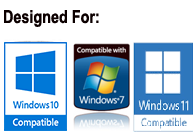
30 Days Money Back Guarantee

Fix ntldr is missing manual
Fix NTLDR is missing in Windows XP
Fix NTLDR is missing in Windows Server 2003
Fix Ntldr Missing when upgrading from Windows XP to Windows 7
Fix Ntldr Missing in Windows 7
Guides
How to fix boot problems if Windows won't start correctly
How to boot from the created Windows recovery CD
How to create a bootable Windows recovery USB Disk and boot from it
Awards





