How to boot a computer from a Lazesoft Recovery CD
All modern personal computers, in recent years, support booting from a CD. With our Lazesoft Recovery Product you can start your PC from a CD instead of a hard drive.
Follow these steps to boot your PC from a Lazesoft Recovery CD.
- Prepare a Lazesoft Recovery CD.
- Insert the CD, which you have burned, into your CD/DVD drive, then restart/reboot your computer.
- If the computer does not start from the CD, you need to change the BIOS device boot order so that the CD-ROM has boot priority over your hard disk drive.
The following steps will help you reset your BIOS to boot from the CDROM drive:
When you start your computer, check the boot-screen to identify a setup key. In many modern PCs this will be the DELETE, the F2 or the F12 key. Select the correct key for your system.
If your computer uses Award Bios, press the indicated key to enter BIOS setup:
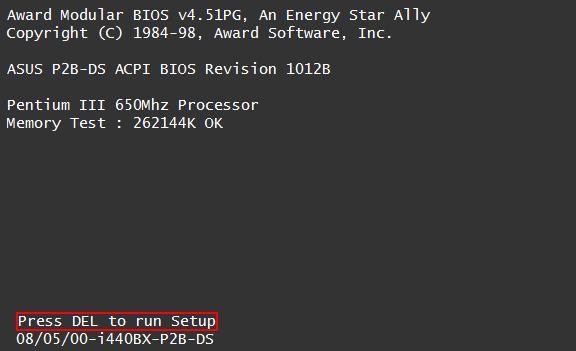
You will see a screen on which you can select 'Advanced Bios Features'.
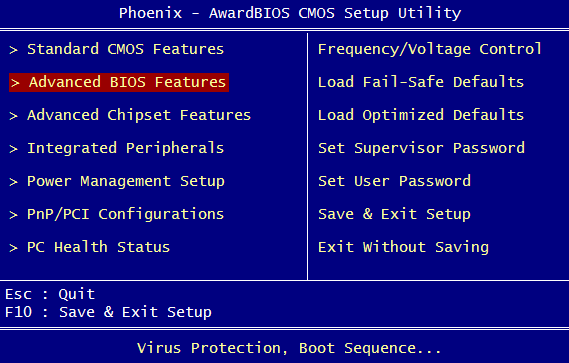
Choose the CDROM as the first boot device then press F10 to save it.
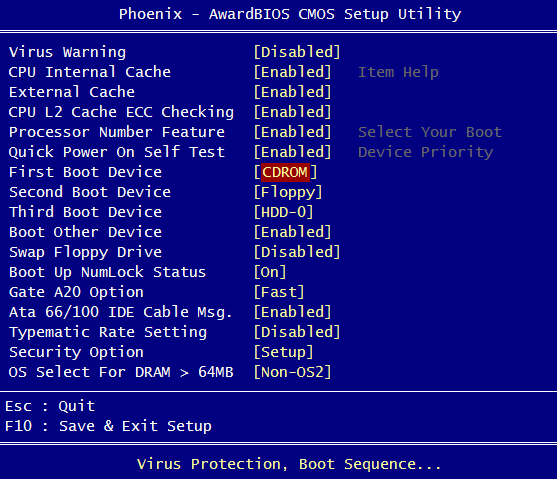
On Ami Bios, you need to press DEL key to enter access the BIOS setup menu.
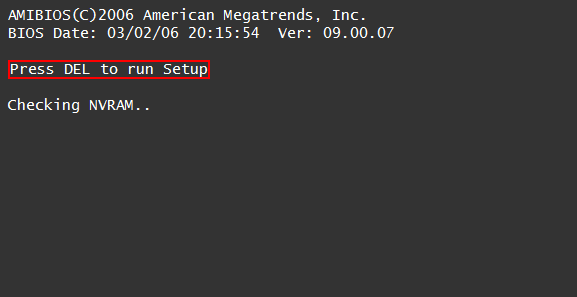
Choose the BOOT option, then select 'Boot Device Priority', setting the CD-ROM as your first boot device.
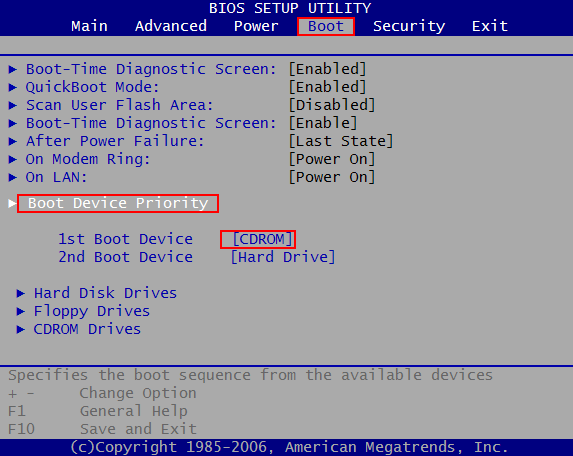
Some computers have an option to temporarily boot from a list of available devices. At the beginning of computer startup, tap the F8 button repeatedly to access a Boot Menu, then choose your manufacture of CDROM.
Lazesoft Recovery Suite is easy to use, powerful boot disk design to Recover Data, Recover crashed Windows System, Recover Windows Password, Clone or Backup Disk, etc.

Guides
How to burn a bootable recovery CD
How to boot from the created recovery CD
How to create a bootable recovery USB Disk and boot from it
How to perform a data recovery
How to recover data from formatted or damaged partition
How to fix boot problems if Windows won't start correctly
How to clone entire disk for backup or upgrading
How to recover Windows login password
How to recover Windows Server password
Forgot Windows admin user password
Forgot Windows Server 2003 2008 Domain Administrator Password
How to burn a Windows password recovery CD
How to boot Windows password recovery CD
How to recover Windows login password
How to recover administrator password
How to recover Windows Server password
How to recover Windows XP password
How to recover Windows Vista password
Testimonials
"If you've ever stared at the login screen and cursed at being locked out of a system this program is a GODSEND. Easy to use and quiet brilliant. A friend's system had been brought to me with this exact problem (evidently their 9 year old had wanted to change the Password and had promptly forgotten what he had chosen)No matter how many attempts the Login screen wouldnt allow them past. This program allowed me to delete their old password (their 9 year old's name spelled backwards btw)and create a new one. System rebooted and entered Vista SP1 at the first try. Thank you. This is a great program." --Argonaught
Awards





