How to use a Lazesoft Windows Recovery CD or USB device to fix the boot problems if your Windows operating system does not start correctly
It is very common for PC users to be faced with a Windows crash. When this happens, the dreaded 'Blue Screen of Death' pops up, or your PC has a black screen and can not boot or start up.
If your computer is not starting up, do not worry. Our product provides an easy solution to fix the problem. It is called Lazesoft Windows Recovery, and it is contained as one component in the Lazesoft Recovery Suite.
This program, Lazesoft Windows Recovery, is specially designed to simplify your repair procedures.
In order to solve your computer problem, Lazesoft Windows Recovery must be burned onto a CD or USB device. You can use it to boot your computer and fix any boot problems.
To create a Lazesoft Windows Recovery / Lazesoft Recovery Suite bootable CD, please refer to this.
When you boot your computer from a Lazesoft Windows Recovery CD, the Lazesoft Windows Recovery program will be automatic Launched.
When you boot your computer from an auto-booting Lazesoft Recovery Suite CD, click <Windows Recovery> on the welcome window of Lazesoft Recovery Suite.
At startup, Lazesoft Windows Recovery searches for and displays the Windows installation volumes that are found in your computer. Click on a Windows installation volume item to select it.
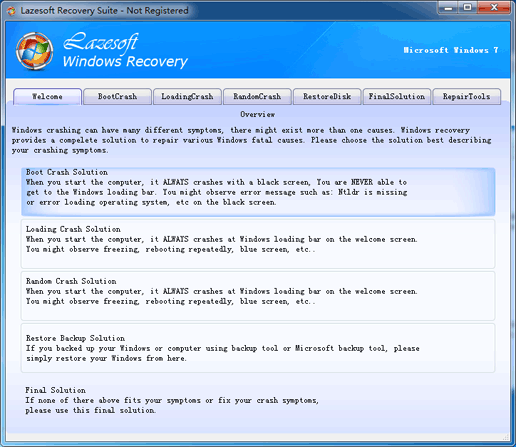
After selecting the Windows operating system which needs to be repaired, the main window of Lazesoft Windows Recovery will open. You can follow the guides on the screen to choose the right tools to fix the problems. The functions for repairing your computer are very easy to use, most situations you will need only one click to restore your PC to full working condition. And, in the unlikely event that you need to reverse the process, you will have an <Undo> button available.
Lazesoft Recovery Suite is easy to use, powerful boot disk design to Recover Data, Recover crashed Windows System, Recover Windows Password, Clone or Backup Disk, etc.

Guides
How to burn a bootable recovery CD
How to boot from the created recovery CD
How to create a bootable recovery USB Disk and boot from it
How to perform a data recovery
How to recover data from formatted or damaged partition
How to fix boot problems if Windows won't start correctly
How to clone entire disk for backup or upgrading
How to recover Windows login password
How to recover Windows Server password
Forgot Windows admin user password
Forgot Windows Server 2003 2008 Domain Administrator Password
How to burn a Windows password recovery CD
How to boot Windows password recovery CD
How to recover Windows login password
How to recover administrator password
How to recover Windows Server password
How to recover Windows XP password
How to recover Windows Vista password
Testimonials
"If you've ever stared at the login screen and cursed at being locked out of a system this program is a GODSEND. Easy to use and quiet brilliant. A friend's system had been brought to me with this exact problem (evidently their 9 year old had wanted to change the Password and had promptly forgotten what he had chosen)No matter how many attempts the Login screen wouldnt allow them past. This program allowed me to delete their old password (their 9 year old's name spelled backwards btw)and create a new one. System rebooted and entered Vista SP1 at the first try. Thank you. This is a great program." --Argonaught
Awards





