Fix Ntldr Missing when upgrading from Windows XP to Windows 7
"I upgraded from Windows XP to Windows7. I was running Windows XP on an old hard disk. I attached a new hard drive to my computer and installed windows 7 onto the new one. After installing, Windows 7 always booted up and worked just fine.
I copied files from my old hard drive to new hard drive. Then I wanted to delete the partition on the old hard disk. But, Windows 7 did not allow me to do that. So, I booted from the Windows installation CD and deleted the Windows XP partition. After deleting the XP partition, I told the computer to boot from the disk where win 7 was located and now I keep getting NTLDR is missing errors."
In this case, boot sector of Windows 7 was not installed on the Windows 7 partition, was installed on the Windows XP partition. The boot sector on Windows 7 partition was Windows XP boot sector. So, when booted from the Windows 7 partition, it tried to find the 'NTLDR' file and prompted an error 'NTLDR is missing'.
'NTDLR' is used in XP and not in Win 7.
There are two solutions to fix "ntldr is missing" in Windows 7:
Solution one: Use a Windows 7 installation DVD
- Insert your Windows 7 installation or system repair disc into your computer.
- Restart, resetting the BIOS to boot from the DVD.
- When you are prompted "Press any key to boot from CD or DVD…", press a key to ensure that your computer boots from the installation or repair disc.
- Choose the indicated setting to boot from the Windows 7 installation DVD. Make sure that you choose 'Repair your computer' not 'Install now' when prompted.
- Then click <Next> to enter the 'System Recovery Options'.
- Click <Command Prompt> to start the command console.
- In the command console, type in "bootrec /FixMbr" then press <Enter>.
- Type in "Bootrec /FixBoot" then press <Enter>.
- Type in "Bootrec /RebuildBcd" then press <Enter>.
- Click the <Restart> button to reboot your computer and check the result.
If using the Windows 7 installation repair disk does not solve your "ntldr missing" error, you should attempt a repair using Lazesoft Recovery Suite Home Edition.
If you do not have a Windows installation DVD or you are not familiar with the command console, we recommend you try the method two.
Solution two: Use our freeware, Lazesoft Recovery Suite Home Edition
1. Use Lazesoft Recovery Suite Home Edition to create a bootable CD or flash recovery disk.
2. Reboot from the new bootable medium.
3. Enter the 'Windows Recovery' module and select the Windows installation that needs to be repaired.
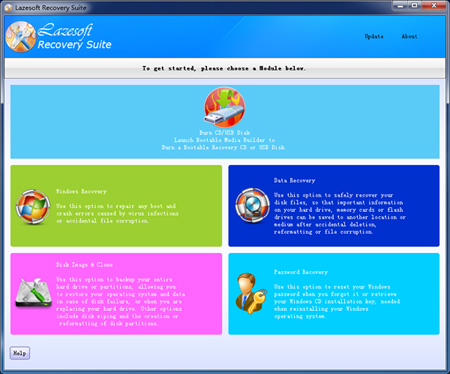
5. Enter the 'Boot Crash'->'Fix Boot Sector' module, then click the <Fix Boot Sector> button.
6. Restart your computer to confirm that the problem is resolved.
If the method two still does not solve the problem, please do not hesitate to contact us.
Lazesoft Recovery Suite is easy to use, powerful boot disk design to Recover Data, Recover crashed Windows System, Recover Windows Password, Clone or Backup Disk, etc.

30 Days Money Back Guarantee

Fix ntldr is missing manual
Fix NTLDR is missing in Windows XP
Fix NTLDR is missing in Windows Server 2003
Fix Ntldr Missing when upgrading from Windows XP to Windows 7
Fix Ntldr Missing in Windows 7
Guides
How to fix boot problems if Windows won't start correctly
How to boot from the created Windows recovery CD
How to create a bootable Windows recovery USB Disk and boot from it
Awards





