Fix NTLDR is missing in Windows Server 2003
"When I boot my Windows 2003 Server computer, I got an error message that NTLDR is missing. The only option show on the screen is the message, 'Press any key to reboot'. How can I fix this problem with having to reinstall the Windows 2003 server?"
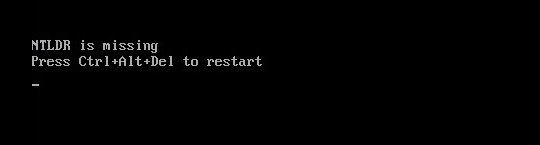
When you are in this situation, do not worry. Here are two solutions for you to fix the problem.
This problem may occur if the following important Windows 2003 boot files, NTLDR, NTDETECT.COM and boot.ini are missing or corrupted. The following are two easy methods to restore these Windows 2003 system files.
"When I boot my Windows 2003 Server computer, I got an error message that NTLDR is missing. The only option show on the screen is the message, 'Press any key to reboot'. How can I fix this problem with having to reinstall the Windows 2003 server?"
When you are in this situation, do not worry. Here are two solutions for you to fix the problem.
This problem may occur if the following important Windows 2003 boot files, NTLDR, NTDETECT.COM and boot.ini are missing or corrupted. The following are two easy methods to restore these Windows 2003 system files.
Method 1: Use Windows 2003 Setup CD
- Insert your Windows Server 2003 setup CD.
- Start, setting BIOS to boot the computer from the CD.
- When the ‘Welcome to Setup’ screen appears, press R.
- Type a number to select the Windows installation you need to repair and press Enter.
- On the command prompt, copy the NTLDR and NTDETECT.COM file by:
COPY X:\I386\NTLDR C:\
COPY X:\I386\NTDETECT.COM C:\
Please replace the X: with your CD-ROM drive letter.
- Type "Exit" to quit the recovery console and reboot.
Method 2: Use Lazesoft Recovery Suite Server Edition
- Download and install our software to your computer.
- Use our software to create a bootable CD or USB disk.
- Insert the new CD or USB disk to your computer and then boot from it.
- When the main window appear, go in "Windows Recovery – Boot Crash" module.
- Click <Missing Windows File Repair> button to restore the NTLDR and NTDETECT.COM file.
- Click <Boot Edition> under the "Repair Tools" to verify your boot.ini file. A list that is similar to the following list appears:
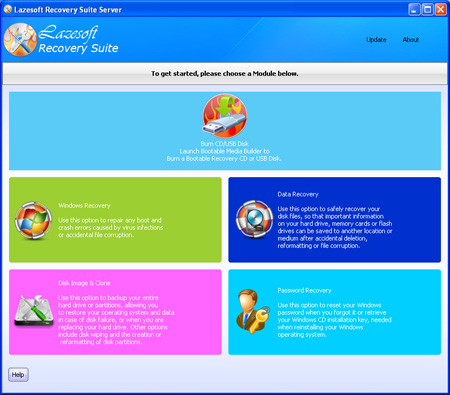
[boot loader]
timeout=30
default=multi(0)disk(0)rdisk(0)partition(1)\WINDOWS
[operating systems]
multi(0)disk(0)rdisk(0)partition(1)\WINDOWS="Microsoft Windows Server 2003, Standard" /fastdetect
- If the Boot.ini file is missing or damaged, re-create it. To do so, please copy or type above text to your boot.ini file then save it.
- Remove the CD or USB disk and reboot the computer. Everything should be OK.
Lazesoft Recovery Suite is easy to use, powerful boot disk design to Recover Data, Recover crashed Windows System, Recover Windows Password, Clone or Backup Disk, etc.

30 Days Money Back Guarantee

Fix ntldr is missing manual
Fix NTLDR is missing in Windows XP
Fix NTLDR is missing in Windows Server 2003
Fix Ntldr Missing when upgrading from Windows XP to Windows 7
Fix Ntldr Missing in Windows 7
Guides
How to fix boot problems if Windows won't start correctly
How to boot from the created Windows recovery CD
How to create a bootable Windows recovery USB Disk and boot from it
Awards





