How to build a Windows 7 USB System Repair Disc
You can create a system recover CD/DVD with the Windows 7 operating system. This disc will contain some system recovery options, such as 'System Restore', 'System Image Recovery'. But, Windows 7 does not allow you create a bootable USB flash disc.
In this guide, we will introduce two methods to build a Windows 7 USB system recovery disc.
First Method: Use our freeware, Lazesoft Recovey Suite Home Edition (Recommended)
With Lazesoft Recovery Suite Home Edition, you can easily create a Windows 7 bootable system recovery USB disc. The USB disc created by our software includes not only Windows's build-in recovery tools, but also a dozen free useful tools developed by us, such as data recovery, password recovery, Windows recovery, disk clone and disk imaging.
The following are the steps to build a USB recovery disk with Lazesoft Recovey Suite Home Edition.
- Setup Lazesoft Recovey Suite Home Edition, then launch it.
- Click "Burn CD/USB disk" on the home page of Lazesoft Recovey Suite Home Edition, the 'Lazesoft Media Builder' will run.
- Insert a USB flash drive into your computer. (If your USB disk contains important files, please backup them.)
- On the welcome page of 'Lazesoft Media Builder', click <Next> to continue.
- Select the 'USB disk' option and then the inserted USB flash drive on the selection media page. Click <Start> to begin to build the USB disk.
- Please wait until the building processing is finish. When it is completed, click <Next> to go to the finish page.
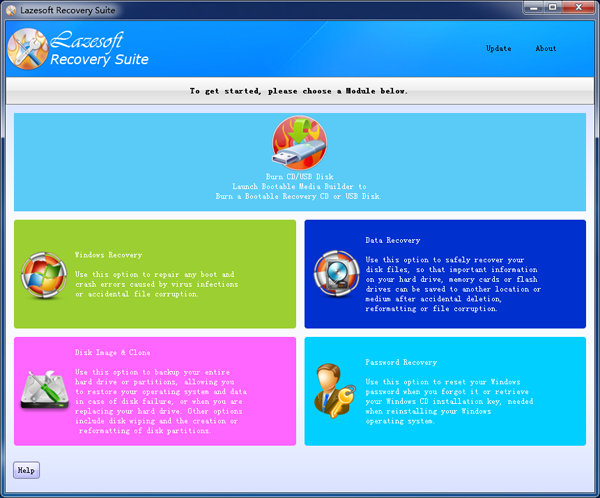
The Windows 7 bootable system recovery USB flash disk will be ready.
Second Method: Manually create a Windows 7 USB bootable system recovery USB flash disk
You can also create a USB bootable system recovery USB flash disk under Windows 7. However, this process is somewhat complicated and you must burn a DVD to write a USB disk. Windows 7 cannot directly build a system recovery flash drive.- Open 'Backup and Restore' by clicking the Windows 7 <Start> button, clicking <Control Panel>, clicking <System and Maintenance>, and then clicking <Backup and Restore>.
- In the left pane, click <Create a system repair disc>. (If you are prompted for an administrator password or confirmation when open the tool, type the password or provide confirmation.)
- Select your DVD drive. Insert a blank DVD into the DVD drive and then click the <Create disc> button to start creating a bootable DVD.
- Wait for the burning task to complete.
- When the Windows 7 repair DVD is ready, you can now create a Windows 7 recovery USB drive. Insert your USB flash drive into your computer and backup information files on it.
- Open 'Command Prompt' with administrator privileges. To do this, right click 'Command Prompt' and then select 'Run as administrator'. The 'Command Prompt' option is on the 'All programs -> Accessories' menu.
- Type 'DISKPART' and press <Enter>.
- Type 'SELECT DISK 1' and press <Enter>. (Replace '1' with your USB disk number)
- Type 'CLEAN' and press <Enter>.
- Type 'CREATE PARTITION PRIMARY' and press <Enter>.
- Type 'SELECT PARTITION 1' and press <Enter>.
- Type 'ACTIVE' and press <Enter>.
- Type 'FORMAT FS=NTFS' and press <Enter>.
- Type 'ASSIGN' and press <Enter>.
- Type 'EXIT' and press <Enter>.
- Now, copy all the files and folders (contains three items) on the previously created repair DVD to the USB flash drive. You can use your bootable USB disk now.
Lazesoft Recovery Suite is easy to use, powerful boot disk design to Recover Data, Recover crashed Windows System, Recover Windows Password, Clone or Backup Disk, etc.

Free Windows recovery manual
build a Windows 7 USB System Repair Disc
Fix a damaged MBR for Windows XP
Fix a Windows XP Loading Crash
Fix 'Operating system not found'
fix Windows Server 2008 BOOTMGR is missing Error
fix the 'Hal.dll is Missing' error
Start Menu on Lazesoft boot disk
Build Windows 7 System Repair Disc
Build Windows 8 recovery USB disk
Windows Vista USB bootable recovery disk
Windows XP bootable recovery disk
Guides
How to fix boot problems if Windows won't start correctly
How to boot from the created Windows recovery CD
How to create a bootable Windows recovery USB Disk and boot from it
Awards





