Windows 8 recovery USB disk
Instance that you have not yet upgraded your Windows you must make a recovery drive for your Windows 8 system. When you have installed or upgraded to Windows 8 or received a new Windows 8 based PC, the first thing you should do is make a recovery media that you can utilize to fix, repair and restore your computer in case of a major problem.
Unlike in Windows 7, you can make a USB bootable recovery disk and also a bootable recovery DVD or CD on Windows 8.
It is important to remember that a Recovery Drive is bit specific. In other words:
A created 32-bit recovery USB flash drive can only be created in a 32-bit Windows 8, and used to repair a 32-bit Windows 8.
A created 64-bit recovery USB flash drive can only be created in a 64-bit Windows 8, and used to repair a 64-bit Windows 8.
To begin with, you need to know that the USB flash drive you choose to use will become a dedicated Recovery Drive – the USB drive will reformatted. If you have important data on it, you need to back these data at first.
Just so you know, the USB flash drive you have selected to use becomes a dedicated Recovery Drive. The USB will be reformatted. If there are any important data on it, the data must have a back up first. So in any case you lost your data, you do not need to worry since you have backed it up.
In its base configuration, the contents of the Recovery Drive require about 256MB space. However, if you select to include the OEM recovery partition you will need bigger space. Thus, if you are making a basic Recovery Drive, you shall use a 1GB USB flash drive.
To search the Windows 8 recovery media creator, go to recovery from Start Search field and change the settings from View field. The option you are searching for is listed as Create a Recovery Drive from the search lists.
The Recovery Media Creator is a desktop based wizard that enables you to create recovery media. It is a welcome page that will appear from the screen of the Recovery Drive wizard. The next screen you can see is the prompt that will allow you to select your USB drive. If the drive is not yet connected to your system, you can conveniently insert it. When you do this, Windows 8 will re scan the system and shall display your drive. Once you have selected your USB flash drive, click Next to start building. When creating a USB recovery disk, Windows 8 will format the drive and copy files to the USB disk. The process shall take few minutes only. Kindly wait until the process is completed.
You can as well make a USB BOOTABLE RECOVERY USB flash disk by simply using Lazesoft Recovery Suite. The recovery disk created by Lazesoft Recovery Suite will not only include the tools in Windows 8 but as well as many other free tools manufactured by us. Such as password recovery, data recovery, disk clone, disk image, partition manager.
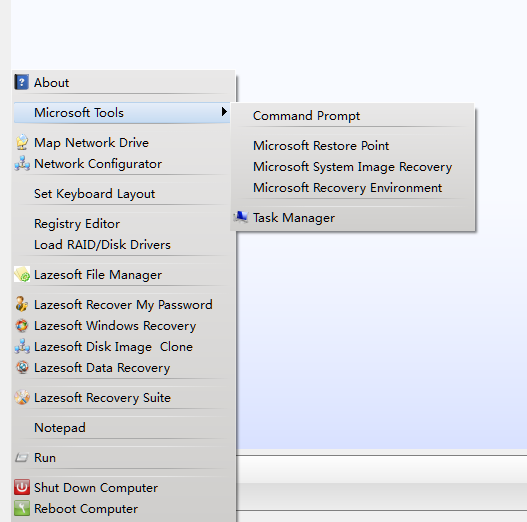
The following are the simple steps that help you build a USB recovery disk using our software:
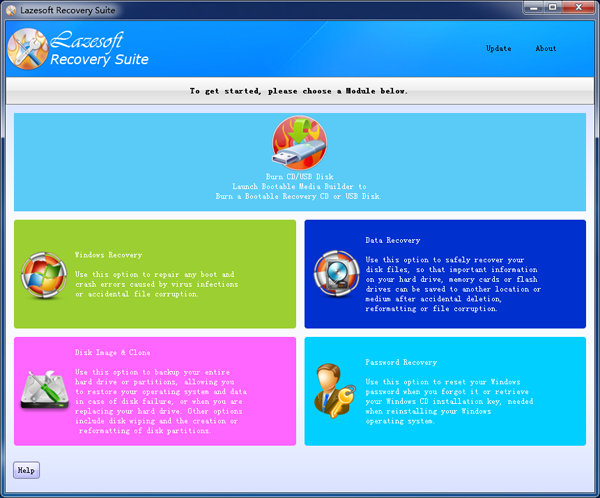
2. Click "Burn CD/USB Disk" from the home page of our software, the Lazesoft Media Builder runs automatically.
3. Insert the USB flash drive into your computer. (Do not forget to make a backup the important files from your USB.)
4. From the welcome page of "Media Builder" select <Next> to continue to the next process.
5. Select the 'USB disk' option and the inserted USB flash drive on the selection media page. Then click <Start> to begin to build the USB disk.
6. Please wait until the building processing is finish. When the building process is completed, click <Next> to enter the finish page.
Lazesoft Recovery Suite is easy to use, powerful boot disk design to Recover Data, Recover crashed Windows System, Recover Windows Password, Clone or Backup Disk, etc.

Free Windows recovery manual
build a Windows 7 USB System Repair Disc
Fix a damaged MBR for Windows XP
Fix a Windows XP Loading Crash
Fix 'Operating system not found'
fix Windows Server 2008 BOOTMGR is missing Error
fix the 'Hal.dll is Missing' error
Start Menu on Lazesoft boot disk
Build Windows 7 System Repair Disc
Build Windows 8 recovery USB disk
Windows Vista USB bootable recovery disk
Windows XP bootable recovery disk
Guides
How to fix boot problems if Windows won't start correctly
How to boot from the created Windows recovery CD
How to create a bootable Windows recovery USB Disk and boot from it
Awards





