Windows 7 System Repair Disc
Most of the desktops and laptops now come with Windows pre-installed tools when you buy them. However, there are instances wherein the Windows installation disc is not included. What are you going to do if your Windows 7 is corrupted or fails to boot up? Such as the following situation:
- Whenever you try to start the computer a black screen will appear instead. You are not able to get to the Windows loading bar:
- Whenever you try to reboot the computer it freezes or crashes. And see the following error messages:
- Operating system not found
- Missing operating system
The thing you must do is to manually create a Windows 7 bootable system recovery disc, so you can boot up the damaged Windows 7.
With Windows 7 operating system, you can make a system recovery CD/DVD. It contains some system recovery options such as the “System Restore”, “System Image Recovery”.
Here are the two methods that will help you create a Windows 7 system recovery disc.
Using Lazesoft Recovery Suite, it can give you convenience. Because you can easily build your Windows 7 bootable system recovery CD,DVD or USB flash disk. The disc that will be created through our software is a type of professional tool that is specifically designed to help you fix the computer booting problems, repair crashed or damaged Windows, corrupted Windows, restore the lost data, partition or clone disk, find your Windows lost password and installation CD key and more through Microsoft Win PE environment. Using Lazesoft Recovery Suite, you will be free from worries about blue or black screen problem when starting your computer.
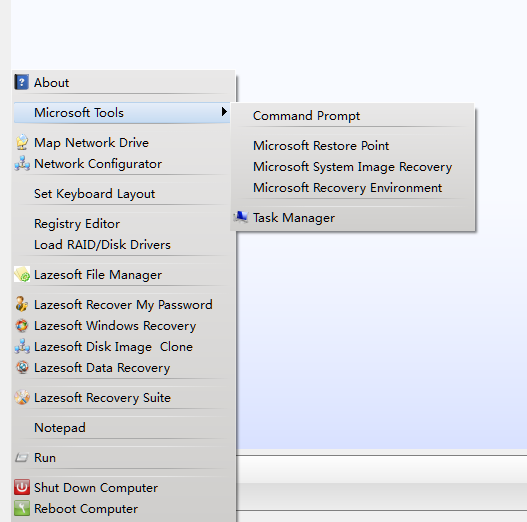
Here are the guidelines that will help you create a recovery disk using Lazesoft Recovery Suite
1.Setup, Use and launch our software.
2. Click "Burn CD/USB disk" from the home page of the Lazesoft Recovery Suite, the Lazesoft Media Builder runs.
3. Insert your Writable CD, DVD or USB flash drive into the computer.
4. Click <Next> to continue from the welcome page of the Media Builder.
5. Choose the right media option and the inserted disc from the selection media page. Then click <start> to proceed creating the recovery disk.
6. Please wait until the building processing is finish. When the building process is completed, click <Next> to enter the finish page.
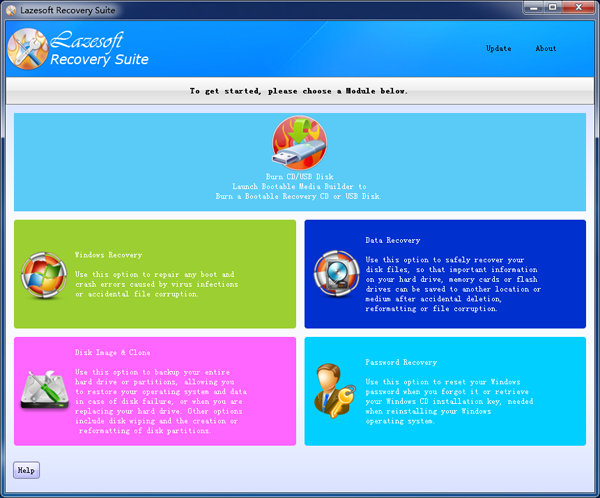
You can as well use Windows 7 build-in tool to create your system recovery disk. All you will need is a DVD writer and a blank writable DVD.
Here are the guidelines that will help you build a system recovery disk:
- Open "backup and restore" by clicking the Windows 7 <start>button, then the <control panel>, followed by <system and maintenance> and then click <backup and restore>.
- From the left pane, choose to click the <create a system repair disc>. If you are instructed for an administrator password or confirmation upon opening the tool, all you have to do is to type the password or provide confirmation.
- Choose your DVD drive. Insert a blank DVD into the DVD drive and then choose to click the <Create disc> button to begin the process of creating a bootable DVD.
- Wait for a few minutes until the burning task is fully completed.
- Now, your Windows 7 repair DVD is all set and ready to use.
The Windows 7 build in tool has restricted functions. It does not back up the function of creating a USB bootable system recovery USB flash disk and the system disk created by Windows build in tool. That is why we highly suggest that you use our freeware so you can conveniently get your benefits. By using our freeware, you can create an all in one powerful and useful recovery disk.
Lazesoft Recovery Suite is easy to use, powerful boot disk design to Recover Data, Recover crashed Windows System, Recover Windows Password, Clone or Backup Disk, etc.

Free Windows recovery manual
build a Windows 7 USB System Repair Disc
Fix a damaged MBR for Windows XP
Fix a Windows XP Loading Crash
Fix 'Operating system not found'
fix Windows Server 2008 BOOTMGR is missing Error
fix the 'Hal.dll is Missing' error
Start Menu on Lazesoft boot disk
Build Windows 7 System Repair Disc
Build Windows 8 recovery USB disk
Windows Vista USB bootable recovery disk
Windows XP bootable recovery disk
Guides
How to fix boot problems if Windows won't start correctly
How to boot from the created Windows recovery CD
How to create a bootable Windows recovery USB Disk and boot from it
Awards





