How to Fix a Windows XP Loading Crash
Sometimes Windows XP will not boot. If you try to start your computer, and it crashes or freezes at the Windows loading bar or Windows welcome screen, OR, if the Windows loading bar finishes, but Windows does not start, Lazesoft can help!
If you cannot use Windows' built-in recovery options to repair Windows XP boot issues, you still have Lazesoft Windows Recovery on your side. Try it when you observe a blue, blank or frozen computer screen, or your computer reboots repeatedly.
Driver conflicts, registry issues, program conflicts, user profile corruption and other errors can cause these problems.
Your computer loading errors can have more than one cause listed above. Please try the methods below in the order listed until you can boot Windows successfully.
Method 1 Start with Windows' built-in recovery procedure: Try to boot your Windows XP based computer by using the ‘Last Known Good Configuration’ feature.
The ‘Last Known Good Configuration’ is your most recent settings that worked. The ‘Last Known Good Configuration’ option restores registry information and driver settings that were in effect the last time the computer started successfully. The following are the detailed steps:
- Reboot your computer, and press <F8>.
- When the ‘Windows Advanced Options’ menu appears, use the ARROW keys to select ‘Last Known Good Configuration’, and then press <ENTER>.
- If you are running any other operating system on your computer, use the ARROW keys to select Microsoft Windows XP, and then press <ENTER>.
If Windows' 'Last Known Good Configuration' procedure fails to repair your startup problems, you need to prepare a Lazesoft Windows Recovery bootable CD or USB disk and boot your broken computer from the new medium.
Method 2: Do a Windows restore using Lazesoft Disk Image & Clone
If you have backed up your Windows system volume or disk, you can restore it to fix the loading crash problem.
If you do not have a backup image of your Windows volume or disk, please try method 3, 4 or method 5.
Method 3 : Use ‘One Click Fix’ module in Lazesoft Windows Recovery Home Edition
This module can check and fix most of Windows boot errors automatically. The function is also reversible. If you are staticfied with the repair results, you can just click <Undo> to restore the states before repair.
1. Use the new Lazesoft Windows Recovery bootable CD or USB disk to boot your Windows 7 based computer.
2. After rebooting, enter the Lazesoft ‘Windows Recovery’->’One Click Fix’ module.
3. Click <One Click Fix> button to check and fix the Windows boot error.
4. Reboot the computer after the operations is completed to check the results.
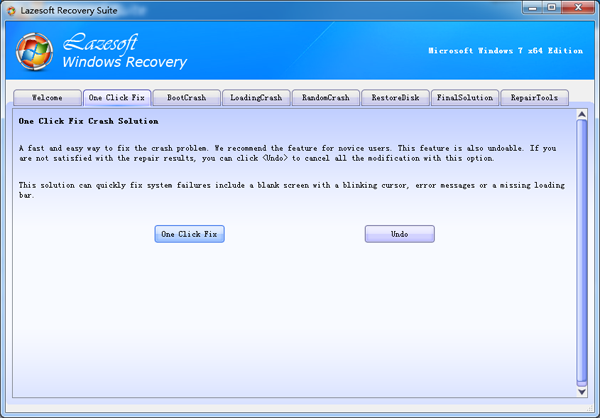
Method 4 : Use the ‘Registry Recovery’ module in our freeware, Lazesoft Windows Recovery Home Edition
Run 'Lazesoft Registry Recovery' to recover your registry automatically to its original status. This will often fix crashes caused by very serious system, software, or hardware conflicts that built-in Windows procedures cannot cure.
Important:
The ‘Registry Recovery’ option reverses the Windows registry files to their original state when the Windows is installed. The installed software and data will not be modified or lost. Some software maybe became non-function, because the software depends on their registry settings. Lazesoft Windows Recovery does not depend on registry settings. So, Lazesoft Windows Recovery will still function.
1. Reboot your computer from your new prepared Lazesoft Windows Recovery bootable CD or USB disk.
2. After rebooting successfully from the Lazesoft bootable CD or USB disk, enter the Lazesoft ‘Windows Recovery’->’Loading Crash’->‘Registry Recovery’ module.
3. Click <Registry Recovery> button to restore your registry to its original good status.
The ‘Lazesoft Registry Recovery’ operation is completed reversible, you can click the <Undo> button to cancel any changes made by the tool.
Method 5 : Use the ‘Registry Editor’ module in Lazesoft Windows Recovery
Run 'Lazesoft Registry Editor' to fix registry conflicts or repair virus damage.
Important: MISTAKES MADE WHILE EDITING YOUR WINDOWS REGISTRY CAN CAUSE MAJOR PROBLEMS WITHIN YOUR COMPUTER OR OPERATING SYSTEM. IF YOU ARE NOT FAMILIAR WITH EDITING THE WINDOWS REGISTRY, PLEASE SKIP TO METHOD FOUR.
1. Reboot your computer from your new prepared Lazesoft Windows Recovery bootable CD or USB disk.
2. After rebooting successfully from the Lazesoft bootable CD or USB disk, enter the Lazesoft ‘Windows Recovery’->’Loading Crash’->‘Registry Editor’ module.
3. Click <Registry Editor’ > button to open the ‘Lazesoft Registry Editor’.
Before editing the Windows registry, please backup the registry.
Lazesoft Recovery Suite is easy to use, powerful boot disk design to Recover Data, Recover crashed Windows System, Recover Windows Password, Clone or Backup Disk, etc.

Free Windows recovery manual
build a Windows 7 USB System Repair Disc
Fix a damaged MBR for Windows XP
Fix a Windows XP Loading Crash
Fix 'Operating system not found'
fix Windows Server 2008 BOOTMGR is missing Error
fix the 'Hal.dll is Missing' error
Start Menu on Lazesoft boot disk
Build Windows 7 System Repair Disc
Build Windows 8 recovery USB disk
Windows Vista USB bootable recovery disk
Windows XP bootable recovery disk
Guides
How to fix boot problems if Windows won't start correctly
How to boot from the created Windows recovery CD
How to create a bootable Windows recovery USB Disk and boot from it
Awards





